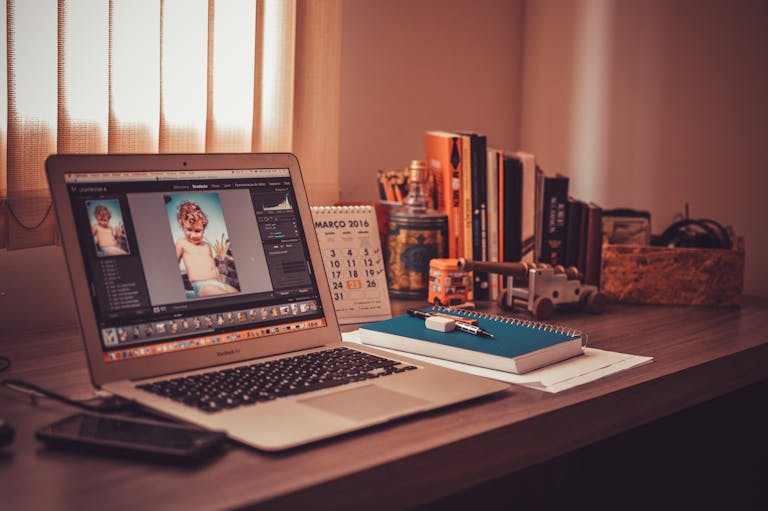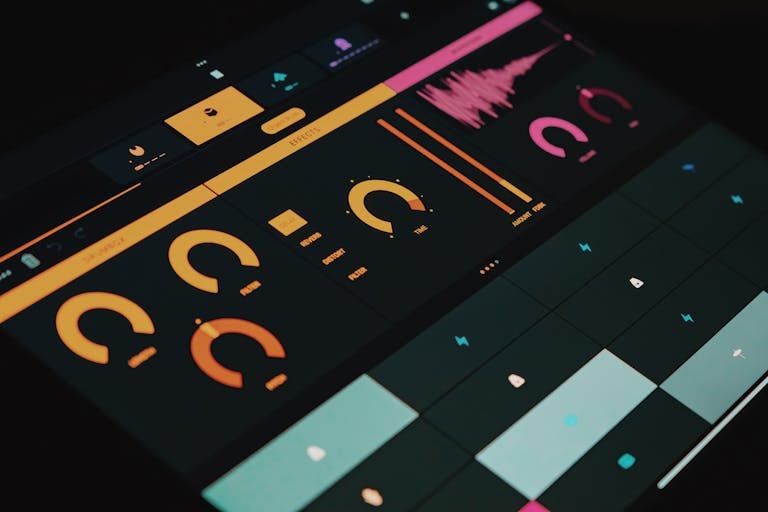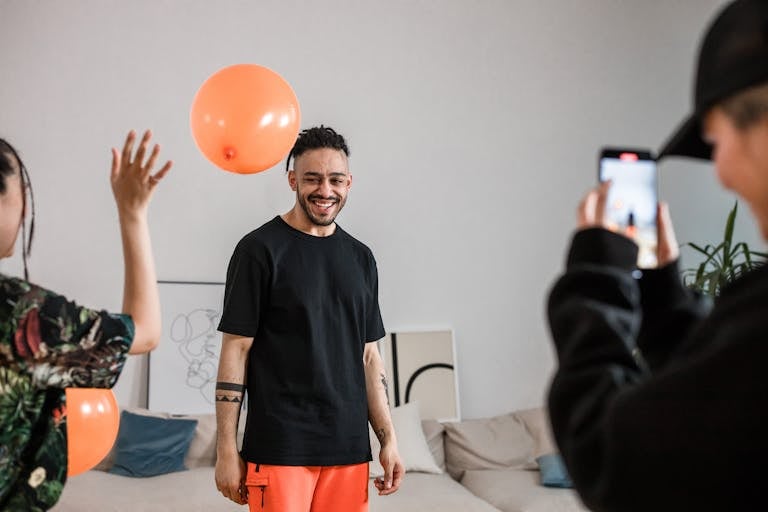How to Add Stylish Hindi Fonts in Alight Motion (2025)
Stylish Hindi fonts can completely transform your videos, adding a cultural flair and creative touch that grabs attention instantly.
Whether you’re creating lyrical reels, wedding invites, or eye-catching social media posts, the right Hindi font can make your content more relatable and engaging for your audience.
But here’s the catch: Alight Motion’s default fonts are mostly in English, leaving you to wonder how creators manage to pull off those stunning Hindi designs.
The answer? Custom fonts!
In this guide, I’ll show you exactly how to find, import, and use stylish Hindi fonts in Alight Motion. Let’s get started!

Why Use Stylish Hindi Fonts in Alight Motion?
Stylish Hindi fonts add a layer of creativity and authenticity to your videos, making them more appealing to viewers who appreciate regional or cultural aesthetics.
They don’t just enhance the look of your content—they help convey a stronger connection to the audience.
Imagine you’re creating a wedding highlight video. Adding Hindi text in a calligraphic font can instantly evoke a sense of tradition and celebration.
For lyrical videos, pairing Hindi song lyrics with artistic fonts that match the tone of the music creates a seamless visual and emotional experience.
Similarly, for social media reels or motivational videos, bold Hindi fonts can make key messages stand out, grabbing attention as users scroll.
Another advantage is accessibility. Adding subtitles or captions in Hindi allows you to reach a broader audience, ensuring your content resonates with viewers who may not be comfortable with English.
This is especially useful for brands, influencers, or creators targeting Hindi-speaking regions, as it makes the content more relatable and effective.
Using stylish Hindi fonts also enhances storytelling. Fonts carry their own personality—whether it’s the elegance of traditional scripts, the playfulness of modern Hindi fonts, or the boldness of dramatic styles.
Choosing the right font ensures that your visuals and message work together to create a cohesive and engaging experience.
Finding and Downloading Stylish Hindi Fonts For Alight Motion
Before you can use stylish Hindi fonts in Alight Motion, you need to find and download the right ones. Thankfully, there are plenty of resources to help you get started.
Where to Find Fonts
Several websites offer free and premium Hindi fonts in various styles. Some popular options include:
- Google Fonts: While primarily focused on English, it also features Hindi fonts like Devanagari.
- DaFont: A huge collection of free fonts, including decorative Hindi options.
- FontSpace: Offers both traditional and modern Hindi fonts for creative projects.
Beyond websites, check out social media platforms like Facebook or Instagram. Many video editing communities share custom font collections, making it easy to discover unique designs.
Examples of Stylish Hindi Fonts
Here are some popular options to explore:
- Marathi Calligraphy Font: Perfect for traditional or festive themes.
- Stylish Hindi Font: A modern take on classic Hindi typography, ideal for social media posts.
- Devanagari Font: A timeless choice for elegant and professional projects.
- Hindi Calligraphy Font: Great for lyrical or artistic videos.
Steps to Download Fonts
- Visit one of the websites mentioned above or locate a trusted source shared on social media.
- Search for a font style that suits your project (e.g., bold, decorative, or traditional).
- Download the font file, which is usually in a .zip, .ttf, or .otf format.
- Save the file to an accessible folder on your device, such as the Downloads folder.
Once you have your fonts ready, the next step is extracting and preparing them for use in Alight Motion. Let’s move on to that!
Extracting Downloaded Font Files
After downloading your stylish Hindi fonts, you’ll need to extract them before importing them into Alight Motion. Fonts often come in compressed formats like .zip, so here’s how to handle them depending on your device.
On Android Devices
- Open your File Manager app and navigate to the Downloads folder where your font file is saved.
- Locate the .zip file containing your fonts.
- Tap on the file to view options, then select Extract or Unzip (this is usually available in the menu or toolbar).
- Choose a destination folder to save the extracted files (e.g., a new folder called “Hindi Fonts”).
- Once extracted, you’ll see the font files in formats like .ttf or .otf. These are the ones you’ll use in Alight Motion.
On iOS Devices (iPhone/iPad)
- Open the Files app and go to the location where the .zip file was saved (usually the Downloads folder in your browser).
- Tap on the .zip file, and your iOS device will automatically extract it.
- The extracted files will appear in the same directory, ready for use.
On PC or Mac
If you’re downloading and preparing fonts on a computer before transferring them to your mobile device, use an extraction tool like WinRAR or the default unzip feature. After extracting, transfer the .ttf or .otf files to your smartphone using a USB cable, cloud storage, or email.
Importing Hindi Fonts into Alight Motion
Now that your stylish Hindi fonts are extracted and ready, it’s time to import them into Alight Motion. The process is simple and works seamlessly for .ttf and .otf font files.
Steps to Import Fonts
- Open the Alight Motion app on your device.
- Create a new project or open an existing one where you want to use the Hindi font.
- Tap on the “+” icon to add a new text layer or select an existing text layer.
- In the text editing menu, tap on the “Fonts” option at the top of the interface.
- Scroll down and look for the “Import Fonts” or “Add New Fonts” option.
- Navigate to the folder where you saved the extracted Hindi font files.
- Select the desired font(s) and confirm the import.
Once the fonts are imported, they’ll appear in your font library within Alight Motion, ready to use.
Tips for Organizing Imported Fonts
- Rename your font files with clear labels (e.g., “Stylish Hindi Font – Bold”) before importing them to make them easy to locate.
- Create a dedicated folder for your Hindi fonts within Alight Motion to keep things organized, especially if you’re working on multiple projects.
Testing Your Fonts
To ensure your fonts have been successfully imported, add a text layer and apply one of the newly added Hindi fonts. Type something in Hindi, and check if the font displays correctly. If there are any issues, don’t worry—troubleshooting is covered in an upcoming section.
Adding and Styling Hindi Fonts in Alight Motion
With your Hindi fonts successfully imported, it’s time to put them to work in your projects. Here’s how you can add text using your stylish Hindi fonts and make them visually stunning.
Adding Hindi Fonts to a Project
- Open your project in Alight Motion or create a new one.
- Tap on the “+” icon and select “Text” to create a new text layer.
- In the text editor, type your desired text in Hindi. If your device doesn’t support Hindi typing, use an app like Unicodepad or copy-paste Hindi text into the editor.
- Tap on the “Fonts” option and select one of your imported Hindi fonts from the library.
Your stylish Hindi font will now appear in the project, ready for customization.
Styling Your Hindi Fonts
- Adjust Font Size and Placement
- Scale your text to fit your project and place it where it complements the visuals. For instance, position subtitles at the bottom or highlight key phrases in the center.
- Change Font Color
- Use the color palette to choose shades that match your video’s theme. For traditional designs, gold and red work well, while modern styles may look great with pastels or gradients.
- Apply Text Effects
- Add shadows, outlines, or gradients to make your Hindi text pop. For example, a shadow effect behind a bold Hindi font can create depth and make the text stand out.
- Animate Your Text
- Use Alight Motion’s animation tools to bring your text to life. Try fade-ins, zoom effects, or dynamic letter animations for an engaging look. For a lyrical video, sync the text animation with the music’s rhythm to create a professional touch.
- Combine Fonts with Design Elements
- Pair your Hindi fonts with complementary design elements like shapes, backgrounds, or icons. For instance, add a traditional pattern behind your text to enhance cultural themes.
Examples of Creative Uses
- A motivational reel can feature bold Hindi text animated with a “bounce” effect to add energy.
- Wedding invite videos can use ornate Hindi calligraphy paired with soft pastel gradients for elegance.
- Lyrical videos can include synchronized animations for each word, enhancing the flow of the music.
Experiment with these styling options to create unique and visually captivating videos that resonate with your audience.
Common Issues and How to Fix Them
Sometimes, imported Hindi fonts might not work as expected in Alight Motion. Don’t worry—these common issues can usually be fixed with a few simple steps. Here’s how to troubleshoot and resolve them:
1. Fonts Not Displaying Correctly
If your Hindi font doesn’t appear or displays as random symbols, it could be due to compatibility issues.
- Fix: Use a font converter app like Unicodepad to ensure proper rendering of Hindi characters. Type your text in Unicodepad, copy it, and paste it into Alight Motion.
2. Missing Characters in Fonts
Some fonts may not include all Hindi characters, leading to blank spaces or incorrect letters.
- Fix: Choose high-quality Hindi fonts from trusted sources like Google Fonts or DaFont. Test the font in a text editor before importing it into Alight Motion.
3. Low-Quality Font Rendering
Fonts may appear blurry or pixelated when scaled in Alight Motion.
- Fix: Ensure you’re using vector-based fonts (.ttf or .otf formats). Avoid scaling text too much—adjust font size appropriately during the initial setup.
4. Font Import Errors
If Alight Motion doesn’t recognize the font file during import, the file might be corrupted or unsupported.
- Fix: Re-download the font from a reliable source and extract it properly before importing. Double-check that the file format is .ttf or .otf.
5. Fonts Not Matching Project Design
Sometimes, a font may not align with your project’s aesthetic or theme.
- Fix: Experiment with different Hindi fonts until you find one that suits your video’s mood. For example, use traditional calligraphy for wedding videos and bold modern fonts for social media content.
6. Text Overlap or Misalignment
When adding multiple text layers, you might notice overlap or alignment issues.
- Fix: Use the alignment tools in Alight Motion to space and position text layers properly. Adjust the letter spacing and line height for cleaner visuals.
Tips for Avoiding Common Issues
- Always test your fonts with sample text before starting a project.
- Keep your app updated to the latest version to avoid software glitches.
- Organize your fonts into folders for easy access and quick replacements.
Troubleshooting may take a bit of extra time, but resolving these issues ensures your stylish Hindi fonts look professional and polished. Now that your fonts are ready to shine, let’s talk about how to make the most of them with best practices.
Ready To Add A Hindi Touch To Alight Motion MOD APK?
Adding stylish Hindi fonts to your Alight Motion projects is an easy yet impactful way to elevate your videos and connect with a broader audience. From creating elegant wedding invitations to crafting catchy lyrical reels, the right fonts bring creativity, cultural relevance, and professional polish to your content.
By following this guide, you now know how to find, download, extract, and import fonts, as well as troubleshoot common issues. You’ve also learned best practices for styling and animating Hindi text to make your videos truly stand out.
It’s time to take what you’ve learned and put it into action. Experiment with fonts, explore new designs, and let your creativity shine.