YouTube Thumbnail Downloader | Grab Video, Shorts, & Channel Image (4K HD)
YouTube Thumbnail Downloader
Paste any YouTube video, Shorts, or Channel URL below to view and download its thumbnail or channel profile picture.
This tool is for educational and research purposes only.
Disclaimer: This tool is intended for educational use only. All thumbnails remain the property of their respective copyright holders. We do not host or store any images.
What Is a YouTube Thumbnail?
A YouTube thumbnail is a video’s preview image — the picture you see before you’ve clicked it. It gives you a quick idea of what the video is about and helps you decide whether you want to watch it or not.
Every video on YouTube — whether it’s a regular upload, a Short, a live stream, or a Premiere — comes with a thumbnail. If the creator doesn’t upload one, YouTube automatically picks a few random frames from the video to use instead.
You’ll see thumbnails almost everywhere on YouTube: in search results, the homepage, the Subscriptions tab, playlists, and the “Up next” section. It’s the first thing people notice.
And in a crowded YouTube feed full of eye-catching titles and creators competing for attention, a thumbnail is often the difference between getting clicked or getting completely overlooked.
That’s why most creators design custom thumbnails that are bold, clear, and scroll-stopping.
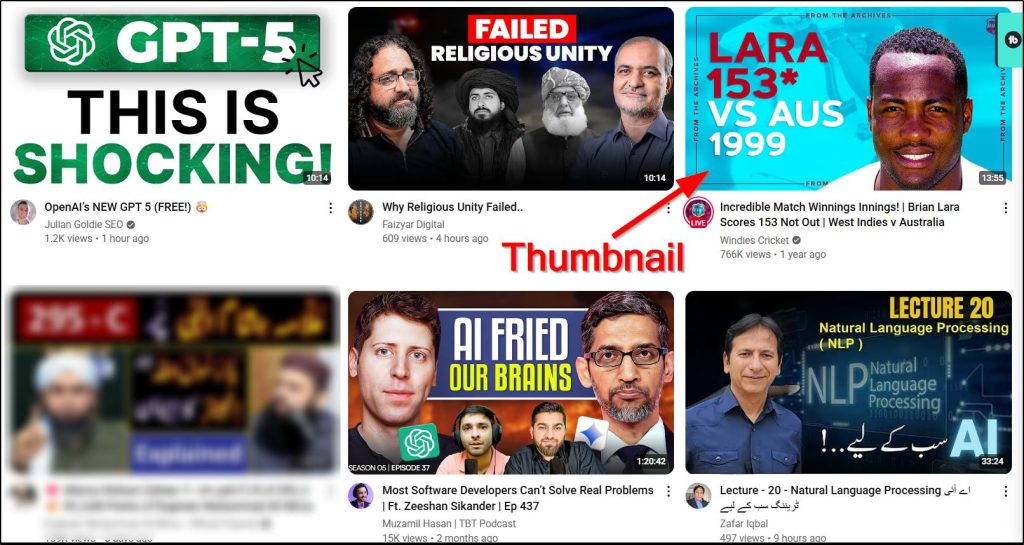
Do YouTube Shorts Have a Thumbnail?
Yes, YouTube Shorts do have thumbnails, but there’s a catch.
When someone views a Short in the Shorts feed (that vertical swipe experience), the thumbnail isn’t really shown. The video starts playing right away. So in that case, the thumbnail doesn’t matter much.
But outside the Shorts feed, like in your channel page, search results, or recommended videos, thumbnails for Shorts do appear. They’re especially important if someone discovers your Short while browsing YouTube normally.
The tricky part? YouTube doesn’t let you upload a custom thumbnail for Shorts directly through the Shorts creation flow on mobile. But if you upload your Short from a computer using the regular YouTube Studio, you can add a custom thumbnail — just like with any other video.
So while thumbnails aren’t everything for Shorts, they still help your content look clean and clickable in other parts of YouTube.
Use our YouTube Video Downloader & MP4 to MP3 Converter
What’s the Correct YouTube Thumbnail Size for Videos and Shorts?
YouTube recommends using a thumbnail that’s 1280 pixels wide by 720 pixels tall, with a minimum width of 640 pixels. That applies to both regular videos and Shorts.
Even though thumbnails appear much smaller on screens, YouTube still asks for a large image because it looks better on bigger displays, like smart TVs and tablets, and keeps things sharp even when compressed.
Here’s what matters:
- Aspect ratio: Stick to 16:9 (that’s the standard widescreen format)
- File size: Under 2MB
- File types allowed: JPG, PNG, or GIF
When someone watches your Short inside the Shorts feed (the vertical swipe experience on mobile), YouTube doesn’t show your custom thumbnail. Instead, it pulls a random frame from your video to use as the preview.
So technically, YouTube Shorts have thumbnails but:
- You can’t upload a separate one for the Shorts feed itself
- You can upload a custom thumbnail when publishing from YouTube Studio on desktop
- That thumbnail will show up outside the Shorts feed — like on your channel page or in search results
In short (pun intended), stick with 1280×720 thumbnails for all your uploads. It’s the safest, cleanest size for both long-form and short-form content on YouTube.
Use our YouTube Income Calculator
How to Download a YouTube Thumbnail (Step-by-Step)
Using the SmartMotionApp YouTube Thumbnail Grabber is super simple. You don’t need to install anything, sign up, or mess with any techy stuff. Just follow these steps:
✅ Step 1: Copy the YouTube Link
Find the video, Short, or channel you want the thumbnail from. Tap the “Share” button and copy the link — whether it’s from the YouTube app or desktop browser.
✅ Step 2: Paste the Link in the Box
Come back here, scroll up, and paste the link into the field that says:
It works for regular YouTube videos, Shorts, and channel profile images.
✅ Step 3: Click “Download Thumbnail”
Hit the red button, and boom — the thumbnail appears right below. You’ll see a big image preview and a blue download button.
✅ Step 4: Save the Image
Click “Download” to save the image to your device. You can use it for design inspiration, school projects, presentations, or just to study what makes good thumbnails work.
That’s it. No logins. No watermarks. No ads.
Why Are YouTube Thumbnails Important?
Your thumbnail is the first thing people notice — even before they read the title. And on a platform where over 500 hours of video are uploaded every minute, that first impression matters more than ever.
A good thumbnail can:
- Boost your click-through rate (CTR)
- Make your video stand out in search results and suggested feeds
- Increase watch time by attracting the right audience
YouTube itself has said that 90% of top-performing videos use a custom thumbnail. It’s not just about looking good — it’s about setting expectations and making people curious enough to click.
Think of it this way: your video might have great content, but if the thumbnail doesn’t grab attention, most people won’t even give it a chance.
Whether you’re trying to grow your channel or just get more views, a strong thumbnail is one of the easiest and most powerful tools you have.
Tips to Create an Eye-Catching YouTube Video Thumbnail
A great thumbnail doesn’t just look good — it works. It grabs attention, sets the right expectations, and makes someone say, “I need to watch this.”
Here’s how to make that happen:
🎯 1. Keep It Clear
Your thumbnail should still make sense at a tiny size on a mobile screen. Use bold text, simple layouts, and zoomed-in visuals. Avoid clutter or tiny details.
😲 2. Show Faces and Emotions
Videos with expressive human faces tend to get more clicks. If your video features a person, use a frame that shows emotion — surprise, excitement, frustration — something real.
🧠 3. Match the Title (But Don’t Repeat It)
Your thumbnail and title should work together, not say the exact same thing. Think of the thumbnail as the setup and the title as the punchline — or vice versa.
🌈 4. Use Contrast and Color
High contrast and bright colors help your thumbnail stand out in YouTube’s sea of videos. Don’t go overboard with filters, but make sure your visuals pop.
🔧 5. Use the Right Tools
You don’t need to be a designer to make great thumbnails. Here are a few tools creators use:
- Canva – Easy drag-and-drop editor with YouTube thumbnail templates
- Adobe Express – Great for polished designs with just a few clicks
- Fotor – Simple and mobile-friendly
- Snappa – Quick designs with preset YouTube dimensions
- Thumbnail Blaster – AI-based tool for rapid thumbnail testing (for advanced users)
And don’t forget — you can use the SmartMotionApp YouTube Thumbnail Grabber (right here on this page!) to collect and learn from top-performing thumbnails across YouTube.
Sometimes, the best way to learn what works… is to study what’s already working.
Frequently Asked Questions (FAQs)
- Can I use someone else’s YouTube thumbnail for my own content?
Technically, no — thumbnails are copyrighted images. If you’re using them for educational analysis, that’s fine, but using them as your own could violate copyright rules. - Why does my custom thumbnail not show up on YouTube?
This usually happens if the image was too large, in the wrong format, or if YouTube is still processing it. Make sure it meets YouTube’s size and format guidelines. - Can I change the thumbnail after my video is published?
Yes! You can go into YouTube Studio, click on the video, and upload a new thumbnail at any time. - Is there a way to A/B test YouTube thumbnails?
Not directly through YouTube, but tools like TubeBuddy and Thumblytics let you test different thumbnails to see which one performs better. - Does YouTube compress my thumbnail image?
Yes — YouTube compresses thumbnails when displaying them, especially on mobile. That’s why high-resolution uploads are recommended. - Can I download a thumbnail from a private or unlisted video?
Only if you have the video URL. If it’s private and not shared with you, the thumbnail won’t be publicly accessible. - Do live streams have thumbnails before they go live?
Yes. You can upload a custom thumbnail for your live stream during setup. This is what shows up in the feed before the stream starts. - What happens if I don’t upload a thumbnail at all?
YouTube will automatically select three random frames from your video and let you choose one — but these usually aren’t ideal for grabbing attention. - Is it better to include text on thumbnails or not?
It depends on your content. Bold, minimal text can help clarify the video’s value at a glance, especially on mobile. - How do I take a screenshot to create a thumbnail from my video?
You can pause your video at a strong frame, take a screenshot, and then edit it in tools like Canva or Photoshop to add text, effects, and branding.
