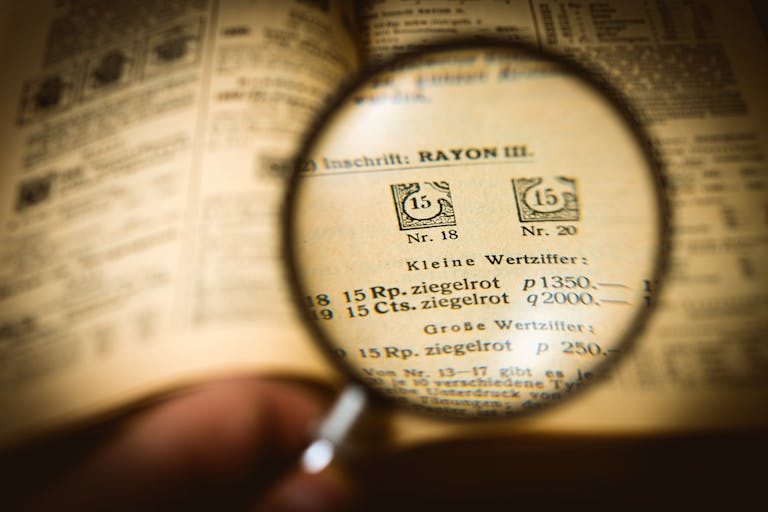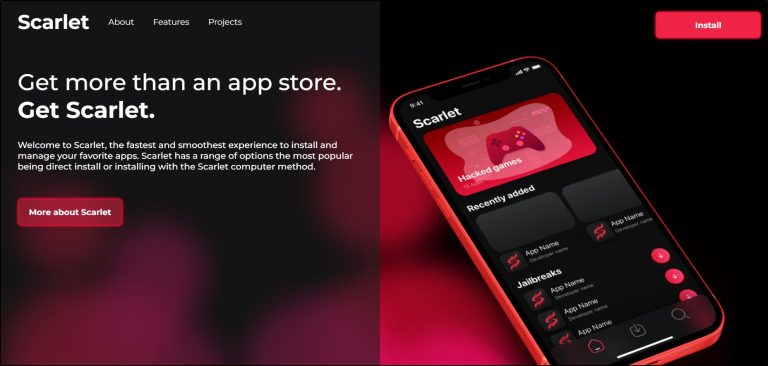How to Set Full Screen Resolution Size in Alight Motion for Perfect Visuals
When you’re deep into editing on Alight Motion, there’s nothing more frustrating than realizing the final output doesn’t fit well on Instagram, TikTok, or whatever platform you work on.
Whether it’s getting cut off or those black bars creeping in, it can ruin the entire look of your video.
The key to making sure your content shines everywhere is understanding how to set the full screen resolution size in Alight Motion.
This simple tweak can make all the difference between amateur and professional-looking content, so let’s walk through exactly how to do it.
Why Full-Screen Resolution Size Matters for Your Content
You’ve probably seen videos from popular creators like Zach King on TikTok or Peter McKinnon on YouTube.
Their content is seamless, filling every inch of the screen without any awkward cropping or blank spaces.
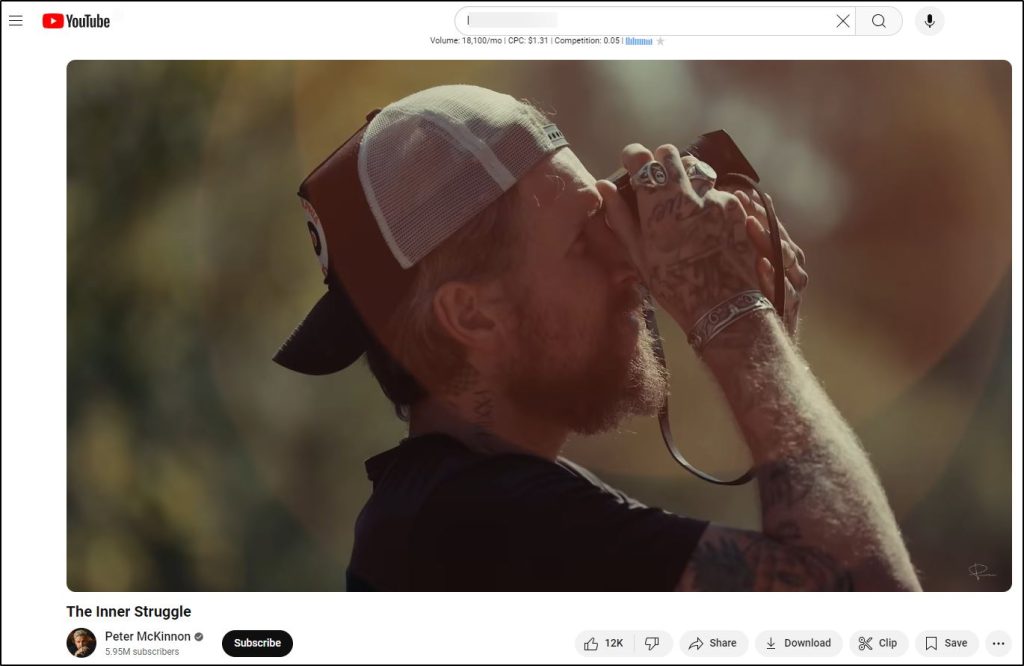
This is no accident
It’s because they’re setting the right resolution size for each platform they post on. Setting the full screen resolution size in Alight Motion ensures your video appears exactly how it should, no matter where it’s viewed.
Think about TikTok’s vertical feed. If you don’t use the right settings, your video might not cover the whole screen, making it less engaging.
The same goes for YouTube—without the correct horizontal resolution, your content can look stretched or cut off, leaving your audience with a less-than-stellar experience.
A well-adjusted resolution gives you control over how your content looks, making sure nothing distracts your viewers from your message.
How to Adjust the Full Screen Resolution Size in Alight Motion
Getting the full screen resolution size right in Alight Motion is easier than you think. First, open your project and tap on the settings icon. You’ll find an option labeled ‘Canvas Size.’ This is where you adjust your resolution to fit different platforms.
For TikTok and Instagram Stories, you’ll need a 1080 x 1920 resolution (Full HD vertical). On the flip side, if you’re creating for YouTube’s horizontal layout, switch to 1920 x 1080 (Full HD horizontal). These sizes ensure your video perfectly fills the screen without being cropped or stretched, making sure your audience sees everything you intended.
By setting the correct full screen resolution size in Alight Motion from the start, you save time in editing and avoid having to resize or re-export your content later.
This is especially helpful when you’re managing tight schedules, like when you’re keeping up with trending challenges on TikTok or planning a consistent YouTube upload routine.
Practical Applications: Keeping Your Visuals Sharp
Imagine you’re working on a high-energy dance video for TikTok, like those from creators such as Addison Rae.
A 9:16 aspect ratio (vertical) is the way to go because that’s what TikTok is optimized for. If your resolution is off, you risk your video looking unprofessional with cut-off dancers or black borders around your footage.
Using the correct full screen resolution size in Alight Motion lets your dance moves take center stage, filling the entire screen and keeping viewers focused on your content.
On YouTube, the stakes are just as high. If you’re making tech reviews like Marques Brownlee, you need the full screen horizontal resolution.
His sleek, professional videos use the full 1920 x 1080 size, ensuring every gadget detail is sharp and clear.
Alight Motion allows you to match this standard by setting your canvas size to the right resolution from the get-go, so your viewers see every pixel of your content, whether on mobile or desktop.
Choosing the Right Full Screen Resolution Size for Different Platforms
Every platform comes with its own ideal resolution, and if you want your content to perform well, you need to adjust accordingly. Here’s a quick breakdown to help you nail the full screen resolution size in Alight Motion for each platform:
- TikTok and Instagram Reels: Go for a 9:16 aspect ratio, or 1080 x 1920 resolution. This ensures your video fits the full vertical screen, allowing your transitions and effects to flow smoothly, just like those fast-paced edits you see from Charli D’Amelio.
- YouTube Shorts: Similar to TikTok, YouTube Shorts also uses the vertical format. Stick with the same 1080 x 1920 resolution. But if you’re creating longer videos, like tutorials or vlogs, go with 1920 x 1080 for a full-screen horizontal layout.
- Instagram Feed Posts: You might opt for a square format with a 1080 x 1080 resolution or go slightly taller with 1080 x 1350. Both sizes keep your visuals crisp while maximizing space in the Instagram feed, helping your posts stand out like those from influencers such as Jamie Genevieve.
Each platform has its own ideal full screen resolution size, and knowing how to set this in Alight Motion means your videos will always look their best, no matter where they’re shared.
Don’t Forget About Frame Rate
Resolution isn’t the only thing that matters. Frame rate plays a big role in how smooth your video looks, especially if you’re adding animations or effects. If you’re aiming for buttery-smooth motion like the seamless transitions you see from JR Alli, set your frame rate to 30fps or 60fps.
This gives your content a fluid, professional quality that keeps viewers engaged. Combining the right frame rate with your full screen resolution size in Alight Motion is the secret to taking your content up a notch.
Final Thoughts on Using Full Screen Resolution Size in Alight Motion
Setting the correct full screen resolution size in Alight Motion might feel like a small detail, but it’s one that can dramatically improve how your content is received.
Whether you’re posting a tutorial, an action-packed TikTok, or a cinematic vlog on YouTube, taking the time to adjust your resolution ensures your videos always look their best.
Next time you sit down to edit, think about where your video will end up. Use the right resolution to maximize screen space and keep your visuals sharp, just like the top creators do.
This small adjustment can make your content stand out and keep viewers coming back for more.